 Have you ever had a working PC that wouldn't go into the BIOSmode?
Have you ever had a working PC that wouldn't go into the BIOSmode?
On 12/26/2020 9:58 AM, John McGaw wrote:
Yes. More than once. Usually it is a matter of the BIOS mode bein
Some years ago you could access the bios form any power icon with a
combination of a control key and the mouse. It has been year and I can
not find my notes for the exact steps.
HOWEVER this also works
Method #2: Use Windows 10’s start menu
As computers have become more technologically advanced than ever, they
boot up in seconds before our eyes. This leaves little room for pressing
any hotkeys and can leave those looking to get into their BIOS settings
puzzled.
For PC users who aren’t able to catch that tiny window to use their
hotkey, this method of entering BIOS can be completed through your
computer settings.
Step 1. Access your Windows settings
Navigate to your Windows start menu and select “Settings” located on the
left panel. You can also access your Windows setting by using Windows
shortcut keys Windows + I.
Step 2. Select “Update & security”
Within this window, you may need to scroll down to find the “Update &
security” button.
Step 3. Select “Recovery"
Step 4. Click “Restart now”
Under “Advanced startup” you will see a “Restart now” button that allows
you to reboot your PC for configuration or restoration.
After your PC boots back up, you will be met with a special menu that
gives you the option to “Use a device,” “Continue,” “Turn off your PC,”
or “Troubleshoot.”
Step 5. Select “Troubleshoot”
Within this window, select “Advanced options” then select “UEFI Firmware
Settings.” This will allow you to enter BIOS on your Windows 10 PC.
Step 6. Confirm your restart
If your PC is running Windows 8.1 or Windows 8, these methods will also
work for your older operating system.
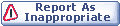

|