
July 31st 08, 04:17 AM
posted to alt.comp.hardware.overclocking,alt.comp.periphs.mainboard.gigabyte
|
|
|
 How do I overclock memory in Gigabyte EP35-DS3R?
How do I overclock memory in Gigabyte EP35-DS3R?
I know how to tweak what you mentioned, I will follow your suggestions
tomorrow.
THank you!
Julie
On Wed, 30 Jul 2008 22:57:46 -0400, Paul wrote:
wrote:
Thanks,
I tried posting screen capture jpegs of the cpuz-id windows, but I
can't here for some reason. How can I get the images of the cpuz-id
info to you?
Julie
Interesting. My AIOE server got a total of about 58 posts
from you, with what looks like base64 encoding. On
Motzarella, the server seems to have done the right
thing, and turfed all those attempts at picture posting.
And Google didn't archive them either. Good for Google :-)
Got something right for a change.
There is some info on P35 here.
http://www.anandtech.com/showdoc.aspx?i=2991&p=2
At FSB1066, the P35 will support DDR2-800 and DDR2-1066.
Section 2.9 of your manual, shows the "MB Intelligent Tweaker".
There is no mention in the manual, whether you need to press
control F1 to gain access to that panel, or whether it is
visible in the BIOS in a normal fashion.
In the MIT BIOS screen, the CPU clock can be set to manual
mode for tweaking. But your question was about memory, so
we'll go straight to the memory thing.
You need to adjust the memory frequency. The memory frequency
is grayed out in the manual page, implying the System Memory
Multiplier has to be put in a manual mode. You need to adjust
it to DDR2-1066, which is slight higher than the memory is
rated for. The rest of the settings, for timing, could be
left at Auto, and the BIOS will work out the proportional
values for CAS, tRCD and so on.
Further down, there is "DDR2 Overvoltage Control". You say
the memory is rated for DDR2-1000 at 2.0 or 2.1V. You can
set the Overvoltage Control to +0.2V, as 1.8 + 0.2 = 2.0V.
Save and exit, and see if the BIOS comes back on the next
POST. *Don't* boot into Windows. Prepare a memtest86+
test floppy or test CDROM, from memtest.org . You should
run a couple full passes of memtest86+, before considering
even booting into Windows. Another test I like, after
running memtest86+, is to boot a Linux LiveCD, such as
Knoppix or Ubuntu. Either of those Linux distributions,
is capable of booting the OS, without a hard drive being
connected or present. And that allows testing, without the
possibility of corrupting the hard drive because the
memory is faulty. I've even downloaded the Linux version
of Prime95 from mersenne.org , as a means of testing the
CPU at 100% loading. Even with the single threaded version
of Prime95, you can create four separate directories with
Prime95 in it, and execute a copy from each folder,
giving four copies. Each one is set to use 1/4 of the
total memory. That gives both the CPU and memory, a
good workout. If no errors are reported after a
few hours, then it is probably safe to boot to Windows.
HTH,
Paul
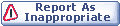

|