
On Wed, 05 Jan 2005 13:53:26 GMT, Ken wrote:
I did a lot of clipping of old text.
Raymond A. Chamberlin wrote:
Ray,
That is the same OS that I use most of the time and am using now.
It might be that the test occurs after it detects your scanner as being
present? It has been a while since I installed the software, but there
is a test during the installation. I thought it asked you if you wanted
to do such a test? It really is a moot point, since detection would
come first anyway.
Do you know that the parallel port your
scanner is attached to works?
I don't mean to be sarcastic, but often people assume that what worked
yesterday still works today. In trouble shooting you must take nothing
for granted and establish one building block at a time until you reach
only one possibility left. Until it is established that it works on a
printer, it is still a possible cause of your problem.
True, but I just think the probability of a flipped software bit
somewhere, or a dead electrical component in the scanner, is much more
probably the problem than this is.
You are probably right, but until you establish for sure that the
parallel port works, it remains a POSSIBLE cause of your problem.
You might want to attach your printer
without the scanner to prove in the port.
So much for the pass through option. It is good to know that the
cables have not been moved however. That doesn't mean they are good,
just not connected improperly.
As suggested above, I would establish the parallel port functioned
properly on some other device.
I have no device that can use a parallel bus, other than my present
and past printers. I'd very much like not to disturb my present
printer USB connection and its USB driver, in order to run it on the
parallel-I/O bus; because my memory for tedious stuff is presently not
all that good and I get fed up with fussing with computer problems all
the time.
I understand your reluctance, but unless you run a test on the port you
can't know for sure.
The CMOS settings should of course be
EPP or ECP (bi-directional) and not standard parallel port.
According to my BIOS Setup instructions, there is the choice of:
1. Output Only
2. Bi-directional (default)
3. EPP
4. ECP.
I think that matches what I've seen when accessing this setup. I have
always had my machine in its default mode, and my scanner has always
before worked fine in that mode. (Well, sometimes TWAIN screwed up
and I had to warm-start my computer.) I tried EPP, after the current
problem occurred, but that did not correct the problem, so I set my
BIOS back to the default.
If your CMOS setting is set for default, it should be fine.
The lamp might come on by default,
I'm not sure what you mean by "default" here, but the bottom line on
the lamp is that whenever there is AC power into the power supply at
the scanner's plug, and the scanner power cable is connected to the
scanner, that lamp is ON, perior. It's always been that way, and
Mustek said it's supposed to be that way.
What I mean is even if NO software was loaded the lamp would come on.
Once the software is loaded for the control of the lamp, it should turn
off and on the lamp if you follow the procedure I described using WATCH.EXE.
Well, in its present condition, the lamp stays on no matter what.
When the scanner was working right, the light was always ON as long as
power was applied to the scanner. However, I never tried, at that
time, to see what would happen if I double-clicked Watch.exe.
but it should come on when the
WATCH.exe is executed. When you load the installation software, this
command is installed in your startup list.
Yes, it's there.
My guess is the icon for the
scanner is in the bottom right hand corner
Yes, it's there.
indicating the scanner scan
software is started.
Whatever, but I get the two mentioned flags in sequence.
The flags simply are stating that it did NOT see the scanner at the end
of the cable attached to the parallel port. This could be due to
several reasons, but one of them (power) is not likely since you see the
lamp lit. That would indicate power is reaching the scanner.
The power input at the scanner's main board measures 15 v.
Other reasons could be corrupted software, bad parallel port or cable
from the port, or defective logic in the scanner.
In my computer I stopped the scanner software from
starting and created a batch file to start it only when I want it started.
Seeing the light on would indicate a couple things however: First,
power is getting to the scanner. It might not be the 15 volts that it
is supposed to be, but it PROBABLY is.
That's just for the lamp, right?
The power to the scanner is used for both the logic and the lamp.
There is a regulator in the scanner (5 volt I think) that takes the 15
volts and converts it for the logic. The 15 volt input also is used for
the lamp through an oscillator that provides a higher voltage for the
lamp. Even it goes through a regulator, but I think it is a 12 volt one?
I located two components on the main board that appeared to be power
regulators. I don't know their pinouts, but the only pins that
measured significant voltages other than 15 v showed 3 and 12 v,
respectively.
The lamp is at its normal
brightness.
I would assume that your input voltage is good, since if it were low
the lamp would probably not light. This does not mean everything is
working on the scanner, but that the input is probably good.
See above.
I might be able to find a test point for the power bus
for the electronic circuitry, but I don't know what voltage that's
supposed to be and would hope a problem showing up there would be less
likely than a software problem.
If I were to guess, (and I don't care much for guessing) that is what I
would guess. For what it is worth, you could open up the scanner and
see if you can reach the two regulators. A simple DVM should allow you
to measure their output as they are both three terminal through-hole
components if my memory serves me.
See above.
I agree however, that you are more
likely to find software or the port to be the problem.
Secondly, it does indicate that some of the parallel port works if you
can control it as mentioned below. It might not be working 100%, but
some of it must be working.
If your light is on for the scanner, check to see if the scanner icon
is in the bottom right hand corner of your screen.
It's there.
Now this would seem to indicate that the software loaded properly
and that all the files necessary were OK.
How would that assure that ALL the files were loaded properly?
Right click on it
and choose EXIT, YES. Did the light go out?
No.
This is probably due to the fact it cannot see the scanner. It should
have gone out if everything was working.
Go to the WATCH.EXE file
and double click on the file. Did it come on again?
It stayed on.
If so, you can control the light through the software.
So, obviously, I CAN'T do that.
Since you do not want to test the parallel port (and I understand why),
removing ALL the software and reloading it is about all you can do.
Remember to delete the directories created by the current installation
so that no file such as the initialization files remain.
If the icon for the scanner is not in the bottom right corner, the
WATCH program did not start. If is there, then start IPE.exe and go to
FILE, ACQUIRE, SELECT SOURCE and your scanner should be listed there.
Is it?
Yes.
This is a little surprising in that I would have thought there would
have been no scanner listed there. Who knows, it might be placed there
even if it was not detected?
You are right, the light comes on by default. I used the batch file to
control the scanner and only plug in the power when I am about to use
it. The control of the light with WATCH.exe is valid however. Run the
test above and you should be able to turn it on and off.
Well, I can't turn it off. See above.
There is the file: C:\WINDOWS\TWAIN_32\A4S2_600\mtwm.ini that says:
--------------
[Watch]
LampStatus=1
GreenTime=15
ActiveTime=7352272
[CaseInfo]
NewSetting=0
--------------
That portion of my file reads:
[Watch]
Model=A4S2600_Watch
LampStatus=0
ActiveTime=4923599
GreenTime=20
CoverDriven=1
Timer3=500
ShowStartup=1
HasIcon=1
HasCoverDriven=1
HasStartup=1
HasMustUI=1
[CaseInfo]
SettingSectionName=1200 III EP
DSSectionName=A4S2INFO_600
NewSetting=1
UsePrivateSettingFile=1
This file, in my case, now reads the same as before, except for a
different value of 'ActiveTime'.
Is that a correct setup? If I set 'LamStatus' to '0' and save that,
the lamp still stays on. I have no idea what the other three settings
relate to.
That does not appear to be a complete setting as compared to mine.
Well, I have no idea how to get there from here. But I guess that
would indicate the problem is not hardware in the scanner. I don't
find any file by that name (with or without its extension) on the CD
for my scanner. Is it somehow generated during installation?
Listed below is another significant portion of that file. Notice the
LPT1 setting. My guess you have no such setting?
Where, in my case? As I mentioned, in my case, my BIOS is set to
"Bidirectional", not EPP.
[A4S2INFO_600]
Language=English
DSLanguage=English
Brand=Mustek
DSName=1200 III EP
UITitle="Mustek 1200 III EP "
ScanSetting=NMLSPD
Version=V1.0
DriverVer=2.02
F/WVersion=None
Interface=EPP/LPT1
TestMode=0
MemBufSize=256
PreScanDpi=36
PreScanWidth=306
PreScanHeight=414
TAPreScanWidth=216
TAPreScanHeight=252
PreScanFile=MSTC0000.BMP
TAPreScanFile=MSTC0001.BMP
X_OptiMaxRes=600
Y_OptiMaxRes=1200
WtimeTick=60
Bbricon=0
BcolorMatch=0
CMTable=A32PCM.INI
SupportResCount=13
SupportRes=72 100 150 200 300 400 600 900 1200 2400 4800 7200 9600
SupportCustomRes=0
CustomRes=72 9600
ResetRes=300
ResetResIndex=4
TextMaxRes=600
TextMaxResIndex=6
SlideInstall=1
MaxBufSize=672768
Anything is possible, but I would not arrive at that conclusion yet.
The problem is probably due to the tsunami. Sick joke, here in CA.US.
Ray
Ken
When I was working as a technician years ago, we used to say we were
about to call in an Indian to dance with feathers and beads when we
could not figure out the solution. Needless to say we did not do that,
but it is a little frustrating to have tried many things and still not
have succeeded. Rest assured, that the answer is there. You just need
to ask the correct question after having eliminated other potential
problems. It is NOT magic!! Look at it as a challenge.
I'm not really into challenges anymore. I suppose Mustek, either US
or Taiwan, would really laugh if I asked them how to make one of their
scanners bought in 1998 work. ;-) I couldn't find any answers to my
problem on the Web anywhere.
Incidentally, after Murphy got loose once and a bottle fell off a
shelf above this scanner and broke its glass, I had the glass replaced
at a glass shop, but the double-sided tape that held it didn't work
very well thereafter, particularly when I would place a heavy book
over the copy in order to keep it flat (the carriage even would hang
up); so I improved that flaky method of securing the glass with four
screwed-down metal clips. That totally did the job. I wonder if they
still use sticky tape for this purpose in Taiwan.
Ray
Ken
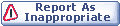

|