
P2B wrote:
Anyone know what causes erratic RAM detection on P2B series
motherboards, particularly at 133Mhz FSB?
I've never had any problems running 768MB (3x256MB) on my P2B-DS boards,
and one is fully loaded with a gig.
I recently purchased a bunch of used 256MB sticks, mostly Micron but a
few are other brands, with the intent of upgrading our single processor
P2B systems from 256 to 512 or 768MB.
I tested it all in matched pairs on a modified P2B-AE running a P3-S
1.4Ghz CPU (133Mhz FSB) - configured the BIOS for 222 timings regardless
of SPD, and ran memtest86 3.0 in all tests mode for at least 5 full
passes on each pair.
All testing completed without a single problem or error, but when I
install in the target systems I encounter nothing but grief :-(
On one P2B-AE system, the BIOS only detects either 64MB or 128MB from
cold start when 512MB is installed, and it won't POST on reset - has to
be powered off to try again. I tried all the tested pairs, and also
mixed brands, but couldn't get it to detect more than 128MB when both
RAM slots were filled - not even at 100Mhz FSB and 333 timings - but
this one has the same board revision and BIOS as the test system that
detected 512MB every time!
Similar story on a P2B-S machine, although I eventually found a
mixed-brand pair that works properly in this system - but no way will it
detect three sticks.
RAM voltage on all systems is within 100mV of 3.4V, the only significant
difference is Tualeron processors in the target systems vs. a P3-S in
the test system - but that seems unlikely to affect RAM detection.
All very mysterious and annoying - comments or suggestions appreciated.
P2B
Update - the problem appears to be BIOS/CMOS related.
After much trial and error, I have determined the following RAM upgrade
procedure yields successful results when upgrading P2B series boards
running at 133Mhz FSB or higher from 1 x 256MB to 2 or 3 x 256MB:
1. Clear CMOS
2. Set FSB to 100Mhz
3. Install desired RAM configuration
4. Power on, wait for ESCD and DMI update message display
5. Press reset, enter BIOS and restore previous settings, save & exit
6. Wait for ESCD and DMI update message display
7. Power off, restore previous FSB setting
8. Power on, system should detect all RAM and boot normally
Notes:
- Doesn't appear to make any difference which RAM slots are populated
- Steps 2 & 7 may not be required on some boards, but initial detection
of new RAM appears to be more reliable at 100Mhz FSB
- Step 4 may not be required on some boards, but allowing BIOS to update
DMI/ESCD with values from SPD prior to manually setting RAM timings
appears to be more reliable
Clearing CMOS is the key step - a couple of my systems wouldn't even
POST after I powered down and added another stick of RAM, but worked
fine after clearing CMOS.
P2B
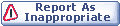

|