
April 16th 18, 05:58 PM
posted to alt.comp.hardware.pc-homebuilt,alt.comp.os.windows-10
|
|
|
 Extra Recovery Partitions
Extra Recovery Partitions
"Paul" wrote in message
news 
SC Tom wrote:
Running Win10 Home x64 on a system I built, but using a HDD from a Lenovo
that is out of use. I used the same OS installation- it found and
installed the drivers I needed for the new MB and CPU, and everything
runs like nothing was changed.
Opening Disk Management shows some extra partitions that I don't think I
need, but am not sure which ones to keep, and which to delete. Here's a
screen shot of DM:
http://tinypic.com/m/ju7jfm/3
If I right-click on any partition other than the Boot one, my only option
is "Help", which brings me to:
https://docs.microsoft.com/en-us/windows-server/storage/disk-management/overview-of-disk-management#about-those-extra-recovery-partitions
I'm willing to bet the OEM and the 30GB ones are from the Lenovo, but how
do I tell, and how do I get rid of them if they are?
Thanks!
Perhaps TestDisk can look inside.
TestDisk is an acquired taste, because of the menu system.
https://www.cgsecurity.org/wiki/TestDisk
https://www.cgsecurity.org/wiki/TestDisk_Step_By_Step
"Press p to list its files"
Now what should happen, is even if the partition is a
hidden type, you should be able to look at it.
To look from Linux, requires doing stuff like changing
the partition type from 0x27 to 0x07 to make the hidden NTFS
visible, and then it depends on whether your $MFTMIRR is damaged
as to whether the partition will mount.
As a result, I'd have to go with TestDisk first. TestDisk
is included on Linux. But is also available for Windows as
a download.
Yikes, way over my head :-( I don't get the "Press 'P' to list its files"
anywhere that I can see. I think I'll try the MiniTool Partition Wizard that
Tim suggested :-)
--
SC Tom
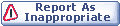

|